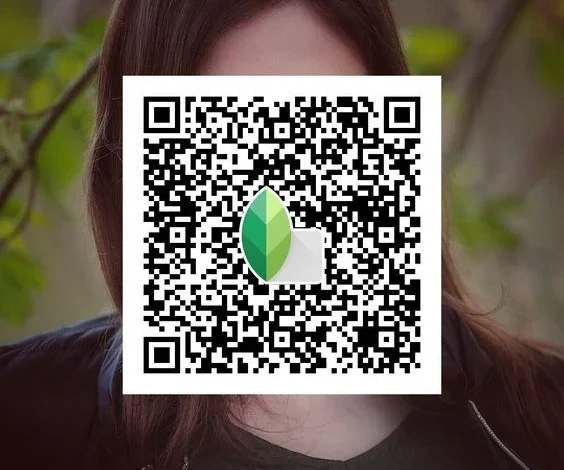
In the age of digital photography, mobile editing apps have become essential tools for both amateur and professional photographers. One of the most popular apps in this domain is Snapseed, developed by Google. Known for its robust editing features, Snapseed has carved a niche for itself with its user-friendly interface and powerful capabilities. But as the demand for efficient workflows increases, many users are asking: can Snapseed QR codes be utilized for batch editing? This article explores the potential of Snapseed QR codes for batch processing images, examining the benefits, limitations, and alternative methods to streamline your editing process.
Understanding Snapseed and Its Features
Snapseed is a comprehensive photo-editing application available for both iOS and Android devices. It offers a wide range of editing tools, including filters, color correction, and advanced features like selective adjustments and healing tools. Snapseed allows users to create and save custom presets, which can speed up the editing process by applying a specific look or style to multiple images.
The Role of QR Codes in Snapseed
Snapseed introduced the QR code feature to facilitate sharing and applying presets across devices. This means that users can generate a QR code for a particular preset they have created, allowing others to scan it with their devices and apply the same edits to their photos. However, the question remains: can this feature be leveraged for batch editing?
Batch Editing: The Need for Efficiency
Batch editing refers to the process of applying the same adjustments or filters to multiple images at once, rather than editing each photo individually. This is particularly useful for photographers dealing with large volumes of images, such as those covering events or working in commercial settings. Batch editing can save time and maintain consistency across a series of photos.
Current Batch Editing Options in Snapseed
As of now, Snapseed does not have a built-in batch editing feature that allows users to edit multiple images simultaneously within the app. However, the app does allow for the creation of presets that can be applied quickly to individual images. Here’s how it typically works:
Create and Save a Preset: You can edit an image using Snapseed’s tools and then save the adjustments as a preset.
Apply the Preset to Other Images: While you cannot apply a preset to multiple images in one go, you can open each photo and manually apply the saved preset. This is where the QR code feature comes into play.
Using QR Codes for Presets
Generate a QR Code: Once you have created a custom preset in snapseed qr, you can generate a QR code for it. This QR code represents the specific editing adjustments made in that preset.
Scan the QR Code: On another device, you can scan the QR code using Snapseed, which will apply the preset to a new image.
Manual Batch Editing: While you can share and apply the same preset to different images using QR codes, you still need to open each image individually and apply the preset. This means that while the QR code feature facilitates sharing and using presets, it does not fully enable batch editing as one might hope.
Pros and Cons of Using Snapseed QR Codes for Editing
Pros
Easy Sharing: QR codes simplify the process of sharing presets between users or across devices. A quick scan allows for instant access to specific editing styles.
Consistency in Edits: Using the same preset ensures a consistent look across multiple images, which is crucial for professional work.
Time-Saving in Preset Application: For users who frequently use specific edits, generating a QR code can speed up the process of applying those edits across different devices.
Cons
Manual Process: The necessity to open each image individually means that even with QR codes, the process is not truly “batch” editing.
No Advanced Batch Features: Unlike dedicated desktop software that offers robust batch editing tools (such as Adobe Lightroom), Snapseed lacks features like bulk import, simultaneous edits, and extensive organizational tools.
Limited to Preset Adjustments: QR codes can only be used for presets. They cannot batch apply filters or more complex adjustments that may require fine-tuning for individual images.
Alternative Solutions for Batch Editing
While Snapseed’s QR code feature offers a novel way to share and apply presets, photographers looking for true batch editing capabilities may need to explore other options. Here are some alternatives:
Adobe Lightroom
Lightroom is one of the most powerful tools for batch editing. It allows users to import multiple images, apply adjustments to one photo, and then sync those adjustments to the rest of the images in the batch. Lightroom also offers extensive organizational tools, making it easier to manage large photo libraries.
Photoshop Actions
For those who prefer Photoshop, the Actions feature can be utilized for batch editing. Users can record a sequence of editing steps and then apply that action to multiple images. This method provides flexibility and allows for more complex edits than Snapseed.
Dedicated Batch Editing Software
Several standalone applications specialize in batch editing and offer user-friendly interfaces and advanced features. Software like FastStone Image Viewer and Photo Mechanic can facilitate quick edits and adjustments across multiple files.
Mobile Alternatives
For mobile users, other editing apps like VSCO and Afterlight offer batch editing features that can streamline the process. These apps often include preset functionalities similar to Snapseed but with added capabilities for batch processing.
Best Practices for Efficient Editing
If you choose to continue using Snapseed for your editing needs, consider the following tips to enhance your efficiency:
Organize Your Presets: Create a clear system for naming and categorizing your presets. This will make it easier to locate and apply them when editing.
Use Snapseed’s Editing History: If you need to make adjustments after applying a preset, use the editing history feature to fine-tune edits without starting from scratch.
Plan Your Workflow: Before diving into editing, outline your workflow. Decide on which presets to use and how to apply them efficiently to streamline the process.
Take Advantage of Snapseed’s Tools: Use Snapseed’s selective adjustments and healing tools to fine-tune images even after applying presets, allowing for personalized touches.
Conclusion
In summary, while snapseed qr code provide a convenient way to share and apply presets, they do not offer true batch editing capabilities. Users looking for efficient workflows and the ability to process multiple images at once may need to explore other software options. However, Snapseed remains a powerful tool for individual image editing, and by leveraging its preset feature effectively, users can still achieve a level of efficiency in their editing process.

