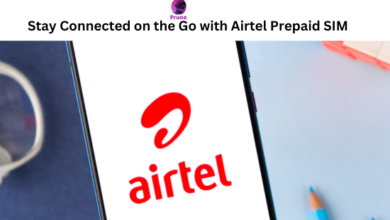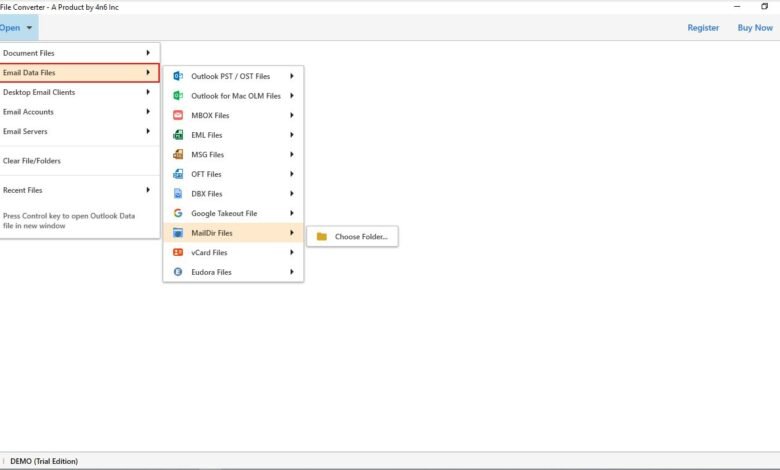
Are you using the Windows Live Mail email app and looking for a way to convert Windows Live Mail emails to Outlook PST format? If so, you have come to the right place.
No need to be concerned; in the following post, you will learn how to accurately and efficiently convert Windows Live Mail to Outlook on a different computer in an error-free manner.
Aside from that, the article discusses the various ways, including manual and professional approaches. You may have a look at the same and select the most appropriate technique.
Overview of Windows Live Mail
A freeware email application developed by Microsoft, Windows Live Mail has been discontinued. Moreover, it is the successor to Windows Mail (Windows Vista), much as it was the successor to Outlook Express (which supported Windows XP and Windows 98). Windows 7, Windows 8, and Windows 10 are all compatible with Live Mail, according to Microsoft. However, because Windows Live Mail was terminated in 2012, there is no longer any support for it accessible. However, despite the fact that Microsoft released a new email application, Windows Mail, with the introduction of Windows 10, a significant number of customers continued to use WLM for a variety of reasons.
However, because Microsoft Outlook is more advanced and secure, as well as having the power to manage massive amounts of data, a big number of customers are already intending to convert to Microsoft Outlook.
Ways to Convert Windows Live Mail Emails to Outlook PST Format with Attachments
Now, we are going to explain both manual and professional ways to accomplish this task. So, choose the method which satisfy you needs.
Method 1: Export Using the Windows Live Mail Application
Windows Live Mail includes an Export option that allows you to export Live Mail items directly into either the MS Exchange or WLM format. The following steps will walk you through the process of exporting Windows Live Mail to Outlook using WLM:
- Step 1: Start the Windows Live Mail email application, select File > Export email > Email messages, and then click Email messages.
- Step 2: Select Microsoft Exchange from the drop-down menu and hit Next.
- Step 3: When the Export Message dialogue box appears, click OK to proceed.
- Step 4: Press the OK button after selecting Outlook from the Profile Name drop-down arrow.
- Step 5: The Export Messages window will open once again; pick all folders or the folders you want to export and then click OK.
- Step 6: The Export Messages pop-up window displays, displaying the current state of the export operation.
- Step 7: At the completion of the process, a confirmation message will appear on the screen.
- Step 9: Open Outlook and seek for the export option.
Limitations
Some limits apply when manually converting Windows Live Mail emails to PST format, such as the following: Because this technique does not allow you to export emails in bulk, it is not recommended. Additionally, both email apps are necessary for this.
Most Recommended Solution to Export Windows Live Mail Emails
File Converter Software is the most trusted solution by IT users. This application is a complete package to resolve all type of users query. With this software, one can easily convert unlimited Windows Live Mail emails to Outlook PST format at once without any supportive app. Also, it supports the conversion of emails along with attachments.
To perform this task, you just need to follow some simple steps mentioned below:
- Firstly, download and run the Windows Live Mail to PST Converter Tool.
- Now, click the Open tab, choose Desktop Email Clients, and select Windows Live Mail option.
- This app will instantly load all your emails on the left panel. Click on it and check the complete preview.
- Now, go to the Export option and select PST as the saving.
- Choose the destination path and click on Save button to begin the conversion process.
- The tool starts converting Windows Live Mail emails to Outlook PST format with attachments.
You can open converted PST files into Outlook 2019, 2016, and other editions.
The Final Words
In this informative article, we have explained the best ways to convert Windows Live Mail emails to Outlook PST format with attachments. If you read and follow the instructions properly, you can complete this task in easy steps. It is suggested to use the professional software to get the accurate and safe results without facing issues.
Learn our more articles on: https://toastul.com/