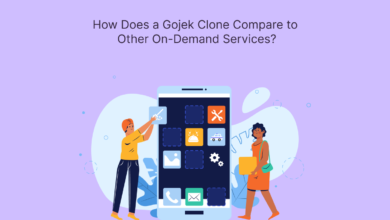MBOX files are a standard format used to store email messages on Unix-based systems. If you have an MBOX file and want to open it on your Android device, you’ll need to use a dedicated email client or a specialized app. In this guide, we’ll explore different methods to open MBOX files on Android, providing you with options to access your email messages conveniently.
Opening MBOX files on Android involves utilizing email client apps or specialized file management apps. While Android devices may not natively support MBOX files, third-party applications can bridge the gap. In the following sections, we will discuss two main approaches to open MBOX files on Android: using an email client that supports MBOX file import and using a file management app to view the contents of the MBOX file directly. Choose the method that best suits your preferences and requirements.
Reason to Open MBOX File in Android
- If you are switching email providers or devices, having the ability to open MBOX files allows you to migrate your email data conveniently. This is particularly useful when moving between different email platforms or transitioning to a new device.
- MBOX files are commonly used for backing up and archiving email messages. Opening MBOX files on Android enables you to access and retrieve specific emails or entire archives, providing a seamless way to manage your email history on the go.
- Opening MBOX files on Android ensures cross-platform compatibility. Since MBOX is a widely supported format, being able to access these files on your Android device allows you to work with your emails seamlessly across various platforms and devices.
- Professionals or individuals who need to analyze email data may find opening MBOX files on Android beneficial. It allows for easy access to email content for review, research, or any other analytical purposes directly from a mobile device.
- If you are using a third-party email service that supports MBOX files, being able to open these files on your Android device ensures a consistent and integrated email experience. This is especially relevant if you use multiple email services and want a unified view.
How to Open MBOX File in Android Manually?
Opening MBOX files on Android manually involves using a file management app to access and view the contents of the MBOX file. Here are the steps you can follow:
- Choose a file management app from the Google Play Store. Apps like ES File Explorer, Solid Explorer, or Astro File Manager are popular choices.
- Copy the MBOX file from your computer or another device to your Android device. You can use a USB cable, cloud storage, email, or any other method you prefer for file transfer.
- Use the file management app to navigate to the folder where you transferred the MBOX file. Locate the file within the app’s interface.
- Tap on the MBOX file to open it. The file management app may display the contents of the MBOX file directly, or it may prompt you to choose an application to open the file. If prompted, select a text editor or an app that supports MBOX file viewing.
- Once the MBOX file is opened, you should be able to view the email content within the app. Some file management apps may display the raw text, so you might see the email headers and body.
Limitations of Using Manual Solution
- File management apps typically display the raw text content of MBOX files. This means you may see email headers, body text, and attachments in a plain and unformatted manner. It might not provide a user-friendly interface for reading emails.
- File management apps may not offer advanced search and sorting options for MBOX files. This can make it challenging to navigate through large email archives or quickly find specific messages.
- File management apps are primarily designed for organizing and managing files, not for handling emails. As a result, you won’t have access to email management features such as composing, replying, forwarding, or marking emails as read/unread.
- Manually opening MBOX files on Android doesn’t integrate with email services or servers. You won’t be able to synchronize changes made on your Android device with your email account, limiting the seamless management of your email data.
- Opening MBOX files manually exposes them to the risk of unintended modifications or corruption. If the file is altered, it may lead to data loss or make the file unreadable by other email clients.
How to Open MBOX File on Android Via Automated Solution?
To open MBOX files on Android via an automated solution, you can use Online MBOX Viewer. These web-based tools allow you to upload your MBOX file, and they provide a user-friendly interface for viewing and managing the email content.
Benefits of Using Automated Solution
- The automated nature of online solutions saves time compared to manual methods. You can quickly upload the MBOX file and start reviewing your emails without dealing with file management intricacies.
- It provides a convenient way to access and review these emails without the need for specialized email client software.
- It implements security measures to protect your data during the uploading and viewing processes. However, it’s crucial to choose a trusted service to ensure the confidentiality of your email content.
- This tool is specially designed to be compatible with a wide range of MBOX-formatted files generated by different email clients. This flexibility ensures that you can use the tool regardless of the source of the MBOX file.
- It often provides convenient ways to view and download email attachments. This feature enhances the overall experience by allowing you to access multimedia content or important files attached to your emails.
Conclusion
In this guide, we have shared the way to open an MBOX file in Android manually and an automated solution. As manual solutions come with a very lengthy process. So, we recommend you to choose an automated solution to complete the process without any trouble.
Also Read: How to Open an EML File in Chrome?