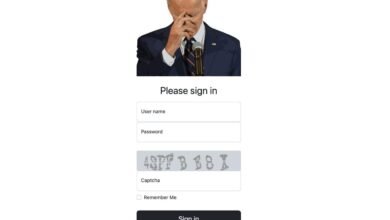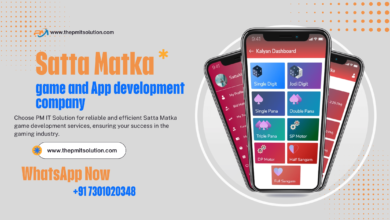Aren’t able to perform Linksys RE7000 Setup? No worries, there can be many possible reasons for the same. Just follow this guide and we assure you that by the end of it, you’ll have the extender up and running.
Now there are three methods for setting the Linksys RE7000 range extender. We’ll share each method with clear steps. So you can pick and perform the one that you like.
Pre-Requirements For The Setup
For Linksys RE7000 Setup you majorly need these particular items:
- Firstly, the RE7000 range extender
- An Ethernet cable
- User guide
- Next, your router’s information i.e. network name and password.
- As well as Vacant power source nearby to your Router.
- Lastly, a smart device for configuration.
When you gather all these components, you are ready for the setup.
Description Of LED Lights
Before putting the spotlight on the Linksys RE7000 Setup process, let’s understand the meaning of different LED lights. As this little information can help you in setting the extender more effectively as well as smoothly.
On the front panel of the wifi range extender there is one smart LED light indicator. A blinking green light can reflect three things: first the extender is starting up. Secondly, the extender is resetting itself to factory default settings. And lastly while you upgrade the firmware, the blinking green light shows up.
A solid green light on the front panel of the extender means the extender is ready for use. Whereas a solid amber light reflects that the extender has a weak connection to the extender. But when this light starts flickering then it means there is no connection at all.
Placement Matters !
A complete Linksys RE7000 Setup won’t work if the placement of the extender is incorrect. Therefore, it is extremely important to find that sweet spot for its placement.
✓ Setting up the extender for the very first time? If yes, then place the extender close to the host router because the signal pick up becomes easier.
✓ Are there metal or electronic items kept nearby your extender? Remove them immediately as they are the signal interfering objects. Common items are fish tanks, cordless phones, bluetooth devices, security cameras, microwaves, baby monitors.
✓ As the Linksys RE7000 Setup completes, place the extender in a central location. By central location we mean halfway from the host router and from the area of issues.
✓ Lastly, elevated surfaces are the best friend of extenders. So now you know you need to keep the extender on a heightened surface. Never ever keep the extender behind heavy furniture sets, in a closed box or between thick concrete or mirror walls.
Quick WPS Setup Method
Now let’s start with the installation process. For this installation method you need a router that supports WPS.
To begin with, first plug in the extender in a vacant power socket that should be near to the router. Turn it on. After that wait for the LED light to turn solid green. Thereafter, on the side panel of the extender that is just above the reset button you’ll find a WPS button. Press it. Keep a hold of it for a few seconds. Now move towards the host router, press the WPS button on that as well. Within a few seconds or a minute the synchronisation completes and the extender is all set for use.
The WPS Linksys RE7000 setup method doesn’t allow for additional customization, for that the web based method is more preferable.
Setting Up Linksys Extender Using Web Internet
The web based setup method is little more time consuming then the WPS method. But at the same time it allows you to configure the network effectively.
✓ Plug in the range booster into a wall socket. Power it on. Let the LED turn solid green.
✓ Next, pick your smart device, enable wifi. Select the extender’s network name and connect. Looks something like Linksys Extender Setup-XXX.
✓ Want another option for connecting the device to the extender? Use ethernet cable. As you’ll plug the ethernet cable into the extender, the LED near the port turns solid green.
✓ Thereafter, launch an internet browser. Visit address bar. In it type extender.linksys.com. Press Enter. Not working? Use default IP address. It is 192.168.1.1.
✓ After that, the login page pops up. Grab default details from the user manual and fill them up. Hit Login.
✓ To complete the Linksys RE7000 setup, follow the prompts one by one.
Using Linksys Application For Setup
Want an alternative to both the above methods? Here you go:
✓ Power on the repeater by plugging it in the wall socket.
✓ Meanwhile the extender is booting, get the latest version of Linksys app on your device that is available on both Google Play Store as well as on the App Store.
✓ Now connect your device to the extender’s network. Either connect via wifi or use ethernet cable.
✓ Launch the Linksys app. New user? Follow the prompts to create an account. Existing user? Login by filling the asked details.
✓ Follow the application’s instructions because it will help you in completing the Linksys RE7000 Setup.