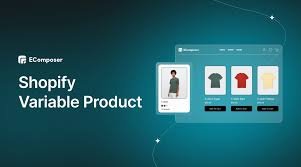
Setting up product variants in a Shopify store can be a crucial strategy for enhancing the user experience, driving sales, and managing inventory effectively. By understanding how to create and optimize product variants on Shopify, you can offer customers diverse choices and simplify their purchase journey. This guide covers everything you need to know about creating, customizing, and managing product variants on Shopify to maximize the efficiency of your online store.
What Are Product Variants in Shopify?
In Shopify, product variants are variations of a product that offer options such as different sizes, colors, materials, and styles. Variants enable merchants to list various attributes under a single product listing, making it easier for customers to see all options in one place. By setting up variants effectively, you enhance customer satisfaction and streamline inventory management.
Why Product Variants Are Important
Product variants are more than a convenience—they drive conversions by letting users find their ideal options without navigating away from the product page. They also simplify inventory tracking, allowing businesses to monitor stock for each specific version of a product. Additionally, well-organized variants can improve SEO, as the Shopify store enables you to customize titles and descriptions per variant.
Step-by-Step Guide to Setting Up Product Variants in Shopify
Step 1: Log in to Your Shopify Admin Dashboard
To begin, log into your Shopify account. In your dashboard, navigate to the Products section on the left sidebar. From here, you can either add a new product or select an existing product to which you’d like to add variants.
Step 2: Create a New Product (If Needed)
If you are creating a new product, click Add Product and fill in the essential product details, such as title, description, price, and images. Adding comprehensive product information before adding variants helps provide context for each variation you’ll create.
Step 3: Enable the Variant Option
Once your product is set up, scroll down to the Options section and check the box that says This product has options, like size or color. This will activate the settings for adding product options and variants.
Step 4: Define Product Options
The Options section in Shopify allows you to define attributes for your product. Shopify offers up to three options per product, such as Size, Color, and Material. Each option can have multiple values, which represent the specific choices for that attribute (e.g., Small, Medium, Large for Size).
- Click “Add an option” and enter the name of the option, like “Size.”
- Add values for the option, separating each value by pressing Enter.
- Repeat for each additional option as needed.
Step 5: Set Up Product Variants
After defining the product options, Shopify will automatically generate possible variants based on your selected options. Each unique combination of options will form a variant. You can then manage and edit each variant’s settings individually.
- In the Variants section, Shopify displays each combination of your options.
- You can manually adjust pricing, SKU, weight, and inventory for each variant.
Step 6: Customize Each Variant’s Details
Customizing each variant allows you to control inventory, pricing, and visuals. For example:
- Pricing: Adjust prices based on variant specifics (e.g., larger sizes may cost more).
- SKU: Assign unique SKUs for each variant to streamline tracking.
- Inventory Management: Enable inventory tracking to monitor stock levels.
- Shipping Details: Define each variant’s weight and dimensions if they differ.
Step 7: Add Variant-Specific Images
Providing images that match each variant option can significantly enhance the shopping experience. You can assign unique images to each variant to help customers visualize the specific product they’re selecting.
- In the Variants section, click Add images for the desired variant.
- Upload variant-specific images from your library or computer.
- Confirm that each image aligns with the correct variant, as this reduces confusion.
Step 8: Optimize SEO for Product Variants
Shopify allows SEO customization for product pages and variants. To maximize visibility:
- Edit the Page Title and Description: Add keywords relevant to each variant.
- Use Descriptive Alt Text: Improve SEO by describing images accurately, making each variant more discoverable.
- URL Customization: Shopify automatically creates URLs, but you can make adjustments for better readability.
Optimizing your product variants for SEO is a vital step toward enhancing your product’s visibility in search engine results.
Step 9: Manage Inventory by Variant
Inventory management is simplified in Shopify by allowing you to set inventory levels for each variant. By activating inventory tracking, you can view and manage stock on a per-variant basis.
- In the Inventory section, select Track quantity for each variant.
- Define the quantity available for each variant to prevent overselling.
With this setting, Shopify will automatically mark a variant as out of stock when the quantity reaches zero, enhancing the customer experience by preventing orders that cannot be fulfilled
Tips for Effectively Managing Product Variants in Shopify
1. Limit Variant Options When Possible
Although Shopify allows up to 100 variants per product, too many choices can overwhelm customers. Streamlining variants by offering the most popular options can improve customer experience and reduce the likelihood of abandoned carts.
2. Use Descriptive Labels for Variants
Instead of using generic labels like “Option 1” or “Option 2,” use descriptive names that help customers understand their choices. For example, “Material” for fabric options or “Style” for design variations can clarify product differences and enhance customer decision-making.
3. Offer a Consistent Visual Experience
Ensure that variant images are consistent in style and quality. A cohesive visual presentation for product variants helps maintain a professional look, reinforcing brand trust and customer satisfaction.
4. Implement Automatic Discounts for Variants
Shopify supports discounts for specific variants, which you can use to promote slow-moving options or boost sales on selected items. By offering limited-time discounts on particular variants, you can effectively clear stock and drive customer interest.
Advanced Product Variant Customization with Shopify Apps
For more advanced customization options, you may want to explore the Shopify App Store. Here are some popular apps that enhance the functionality of product variants:
- Bold Product Options: Provides flexible product variant customization and allows for dynamic pricing adjustments.
- Infinite Options: Offers a wide array of customization features, enabling customers to personalize their product choices further.
- Variant Image Automator: Automatically updates variant images based on user selection, ensuring an intuitive visual experience.
These tools can help you go beyond the Shopify store’s built-in variant options, offering customers unique customization possibilities.
Conclusion
Setting up product variants on Shopify is a powerful way to offer customers flexibility and streamline inventory management. From creating options and defining individual variant details to enhancing SEO and managing inventory, each step plays a critical role in delivering a seamless shopping experience. By following this guide and implementing the tips provided, you can maximize your Shopify store’s potential and boost customer satisfaction.



