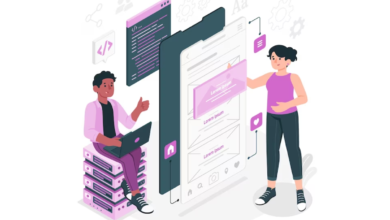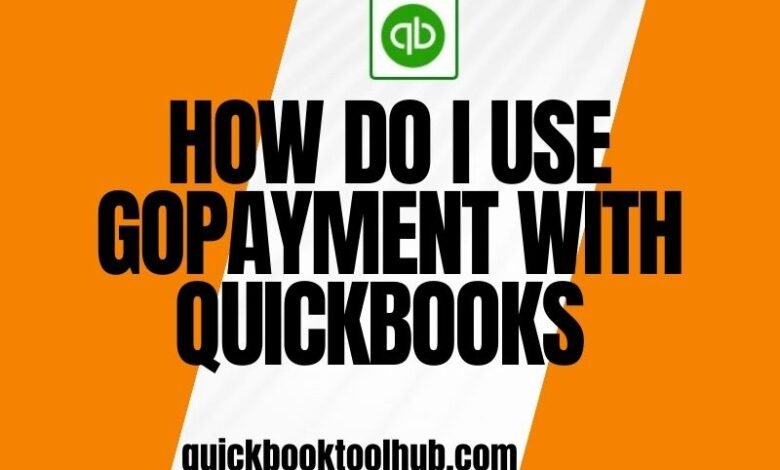
Use GoPayment with QuickBooks – 2024 In today’s fast-paced business environment, proper and timely management of finances defines one’s success or failure. If payment processing systems are integrated into accounting software, financial operations can be streamlined. As a QuickBooks tool hub user, utilizing GoPayment-introduced by Intuit as a leading mobile payment solution a means to make transactions easier and ensure your accountancy is more accurate. This post will help you integrate GoPayment with QuickBooks for a smooth and efficient workflow.
What is GoPayment?
GoPayment is the mobile payment solution offered by Intuit. It allows businesses to accept payments on the go. Businesses can accept both credit card Transactions and debit card payments using a mobile device, including a smartphone or a tablet, with GoPayment, along with a card reader. It’s especially valuable for businesses operating from multiple locations or requiring extremely fast and convenient payment processing.
Why Should Business Owners Integrate GoPayment with QuickBooks?
Integrating GoPayment with QuickBooks would provide the following advantages:
- Automatic syncing of transactions: Transactions made using GoPayment would automatically synchronize with QuickBooks and, therefore, minimize manual entry and possible errors in accounting.
- Simplified Accounting: Reconciles the payment records in QuickBooks, thus making it synchronized at each point, and preventing unrecorded accounting entries.
- Better Financial Visibility: It provides a real-time view of your business’s financial status that facilitates better management of cash flow and, above all, planning.
- Quick Reporting: Aggregates payment and accounting information that ensures the efficient and timely preparation of financial reports.
How to Connect GoPayment to QuickBooks
- Activate Your GoPayment Account
You need to activate your GoPayment account first before you can connect GoPayment to QuickBooks:
- Gather a GoPayment Account; if you do not have a GoPayment account, get started here on the GoPayment website.
- Configure Payment Settings: Under this, you will configure your settings which involve specifying the modes of payment you accept, your tax settings, receipt options, and others.
- Link GoPayment to QuickBooks
To link your GoPayment to your QuickBooks account, follow these steps.
- Open QuickBooks: Open your QuickBooks from your desktop or through QuickBooks online.
Integration Setup:
- QuickBooks Online: Click the Gear icon ⚙️ then select “Apps”.
- QuickBooks Desktop: The “Banking” menu needs to be opened and followed by selecting “Bank Feeds” and then “Set Up Bank Feed.”
Search for GoPayment:
On QuickBooks Online, click on the Apps Marketplace using the search bar to look for “GoPayment.”
For QuickBooks Desktop, the application will not be directly provided to you, so you’ll download the GoPayment integration tool from Intuit’s website.
Tap on the GoPayment Integration App: From this point, tap on GoPayment integration as you see it in the list that appears next, then hit the “Get App Now” or “Add.”.
- Allow Connection: You will need to log into your GoPayment to connect the two services. Use your login credentials for your GoPayment account and approve the permissions that will be required.
- Settings of Integration: Determine how you want GoPayment transactions to appear in QuickBooks. This will involve mapping the GoPayment transactions to QuickBooks accounts, for example, income accounts or expense accounts.
- Sync Data: Once you integrate, you can sync data between GoPayment and QuickBooks. It can be automatic or set for a manual sync on your control.
- Verify and Reconcile Transactions
After the integration, verification, and reconciliation of transactions are very important:
Review Transactions: Check that all the transactions within GoPayment are also reflected in QuickBooks. It is a review of the complete amounts, dates, and associated customer information.
- Reconcile Accounts: You will reconcile the GoPayment transactions to your QuickBooks records regularly. This will help you identify discrepancies, and thus make the necessary rectifications so that your books will always be right.
- Generate Reports: You will use QuickBooks to generate the financial reports in which GoPayment transactions are included. This provides an all-around view of how the business is performing on its financial front.
Troubleshooting Common Issues
While integrating, you may encounter some common issues. Here’s how you should address those issues:
- Issue causing connections: Now, you should check to make sure you are logging in using the correct login details for GoPayment and QuickBooks. Check if there is an update or connectivity issue.
- Transaction Balancing Error: If the transactions do not balance between GoPayment and QuickBooks, then it is probably a mapping error or one or more transaction errors.
- Syncing Problems: Syncing is not working? Try syncing it manually, or try disconnecting the connection and then reconnecting.
Conclusion
GoPayment can be your key to integrating your business financial management because it simplifies payment processing and accounting functions. Here are the requirements and procedures for integrating GoPayment into your company accurately, efficiently, and with financial visibility. In case you experience some issues during this integration process, you may seek help from the support resources designed by Intuit or seek a QuickBooks professional’s assistance.
GoPayment and QuickBooks work together to help you avoid as much of the disruption of control you have over your finances so you can focus more on business growth.
Read more – ( click here )