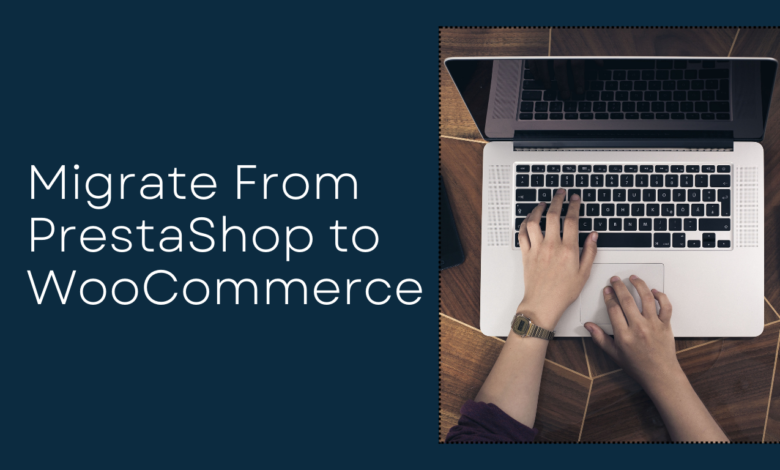
Migrating from PrestaShop to WooCommerce might seem like a mountain to climb, but it doesn’t have to be. With WooCommerce’s flexibility and powerful tools, many store owners are opting to make the switch. In this blog, we’ll dive into how to import products from PrestaShop to WooCommerce step-by-step without overwhelming you with too much tech talk.
Why WooCommerce?
PrestaShop is a decent platform, but WooCommerce opens up a world of possibilities. It’s super easy to use, works seamlessly with WordPress, and provides endless opportunities for customization. Moving your products over to WooCommerce means you’ll have better control over your store’s design, SEO, and integrations.
Getting Started: What You Need Before Migration
Before you dive into the migration process, there are a few things you need to ensure:
- Backup Your Data: This one’s a no-brainer. Before you import products from PrestaShop to WooCommerce, create a backup of your current PrestaShop store to avoid data loss.
- Check Your Products: Make a list of the product details you want to migrate, like names, descriptions, prices, and stock levels.
- Pick the Right Tool: Using the right tool can make your life much easier. Popular plugins like Cart2Cart or the FG PrestaShop to WooCommerce plugin are designed to handle migrations smoothly.
Step-by-Step Process to Import Products
Let’s break it down into easy-to-follow steps:
1. Install a Migration Plugin
Install a migration plugin that can handle the transfer of your PrestaShop products to WooCommerce. A good example is Cart2Cart, which simplifies the process.
2. Export Your PrestaShop Products
Export your products from PrestaShop using the in-built tools. This will generate a CSV file that includes all your product data like titles, descriptions, prices, stock levels, and variations.
3. Import into WooCommerce
WooCommerce has a built-in CSV importer. Upload your CSV file and map the fields accordingly, like assigning “Product Title” to “Name” in WooCommerce. This will ensure the data is organized correctly.
4. Customize Your Product Pages
Once your products are imported, check that everything looks right. WooCommerce gives you the chance to enhance your product pages by adding more details, adjusting descriptions for SEO, and uploading higher-quality images.
Avoiding Common Mistakes
A smooth migration is all about paying attention to the details. Here’s how to avoid common pitfalls:
- Test a Few Products First: Instead of importing all your products at once, test the migration with a small batch to ensure everything works as expected.
- Double-Check Data: Ensure your product information is accurate. Check descriptions, prices, categories, and stock levels.
- Maintain SEO: You don’t want to lose traffic during the migration. Make sure to set up 301 redirects from your old PrestaShop URLs to the new WooCommerce ones.
Additional Tips for a Smooth Transition
- Update Product Images: High-quality product images can enhance your store’s appeal. Use WooCommerce to optimize your product visuals.
- Install WooCommerce Plugins: WooCommerce’s strength lies in its extensions. Install plugins that enhance functionality like shipping, payment gateways, or marketing automation tools.
- Review Customer Data: If you’re also migrating customer details, ensure their purchase history and accounts transfer smoothly. Most plugins handle this well, but it’s always good to double-check.
Final Thoughts
Migrating to WooCommerce is a great decision for anyone looking to grow their store’s potential. By using the right tools and following the steps outlined above, importing products from PrestaShop to WooCommerce becomes an easy task. Once your store is live on WooCommerce, you’ll be able to leverage its vast ecosystem of plugins, themes, and SEO capabilities to elevate your eCommerce business. So, ready to make the move?



