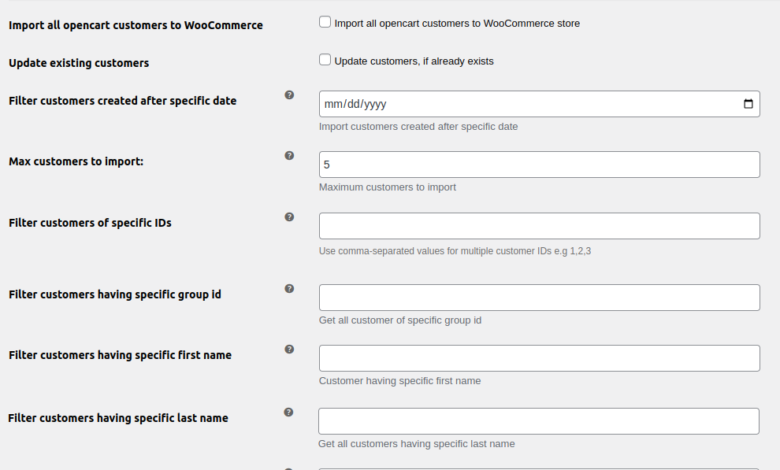
As your eCommerce business grows, you may find that the platform you started with no longer meets your evolving needs. OpenCart is a popular choice for many online stores due to its simplicity and low cost, but as your business expands, you may seek more flexibility and features. This is where WooCommerce comes into play—a highly customizable, feature-rich, and scalable platform built on WordPress, which offers a wide range of plugins and themes to enhance your online store.
If you’re thinking of switching from OpenCart to WooCommerce, this guide will walk you through the process, explaining the benefits of migrating, the steps involved, and how to ensure a smooth transition with minimal disruption to your business.
Why Migrate from OpenCart to WooCommerce?
There are several reasons why WooCommerce is an attractive option for store owners looking to switch from OpenCart:
1. Ease of Use
WooCommerce is known for its user-friendly interface. Since it integrates with WordPress, managing content alongside your eCommerce operations becomes seamless. The learning curve is low, and WooCommerce’s extensive documentation and community support make it easy to troubleshoot any issues you encounter.
2. Customizability and Flexibility
While OpenCart has some customization options, WooCommerce offers far greater flexibility. It supports a vast array of plugins, themes, and extensions, allowing you to create a fully customized online store that caters to your specific business needs. Whether you’re looking to add advanced payment gateways, improve SEO, or offer new shipping options, WooCommerce has you covered.
3. Scalability
As your business grows, you may need more advanced features that OpenCart cannot offer. WooCommerce is highly scalable and can handle everything from small stores to large enterprises with thousands of products. You can scale your site without losing performance, thanks to WooCommerce’s robust infrastructure and its integration with WordPress.
4. SEO-Friendly
WordPress is one of the most SEO-friendly platforms, and since WooCommerce is built on WordPress, it inherits these SEO benefits. With plugins like Yoast SEO and Rank Math, optimizing your WooCommerce store for search engines is straightforward, helping your site rank higher in search results and driving more traffic.
5. Community and Support
WooCommerce has a massive global community of developers, users, and agencies. This community continually contributes to its development and offers a wealth of resources. Whether you need to find plugins, troubleshoot issues, or seek advice, the WooCommerce ecosystem is ready to assist.
Steps for Transfer OpenCart to WooCommerce
Migrating from OpenCart to WooCommerce can seem daunting, but with proper planning and the right tools, it can be a smooth process. Below are the key steps you need to follow to ensure a successful migration.
Step 1: Prepare for the Migration
Before starting the migration process, it’s essential to prepare by performing the following tasks:
- Backup Your OpenCart Store: Ensure you have a full backup of your OpenCart store, including all databases, product information, customer details, and orders. This ensures that if anything goes wrong during the migration process, you can restore your store to its original state.
- Set Up WooCommerce: Install WordPress on your new hosting environment (or existing environment if you already have a WordPress site) and set up WooCommerce. You can install WooCommerce directly from the WordPress dashboard by navigating to Plugins > Add New and searching for “WooCommerce.”
- Choose a Theme: Select a WooCommerce-compatible theme that aligns with your brand’s identity. You can either choose from the free themes in the WordPress repository or purchase a premium theme for advanced features and customization.
Step 2: Choose a Migration Tool or Service
Migrating from OpenCart to WooCommerce requires transferring data such as products, customers, orders, categories, and reviews. To do this efficiently, you’ll need a migration tool or service. There are several options available:
- Cart2Cart: This automated migration service allows you to transfer data from OpenCart to WooCommerce with just a few clicks. Cart2Cart handles the heavy lifting by ensuring that your data, including products, customers, orders, and categories, is transferred accurately.
- LitExtension: Another popular migration tool, LitExtension offers a seamless migration process with support for transferring data from OpenCart to WooCommerce. The tool ensures that all relevant information, such as product variations, reviews, and customer data, is moved over without loss.
Step 3: Migrate Your Data
Once you’ve chosen your migration tool or service, follow these steps to migrate your data:
- Connect OpenCart and WooCommerce: Using your chosen migration tool, connect both platforms by providing the necessary information, such as store URLs, API keys, and access credentials. Most tools offer detailed guides to help you through this process.
- Select Data to Migrate: Choose the specific data you want to transfer, including products, customers, orders, categories, and reviews. You can also filter specific items for transfer if you don’t need to move everything.
- Perform a Test Migration: Before migrating your entire store, it’s a good idea to perform a test migration with a limited set of data. This allows you to verify that everything works as expected before completing the full migration.
- Complete the Migration: Once you’re satisfied with the test migration, proceed with migrating all your data from OpenCart to WooCommerce. Depending on the size of your store, this process may take some time.
Step 4: Configure Your WooCommerce Store
After the migration, you’ll need to configure your WooCommerce store to ensure everything works correctly. Here are a few things to check:
- Review Products and Categories: Double-check that all your products, categories, and variations have been imported correctly. Ensure product descriptions, images, SKUs, and stock levels are accurate.
- Set Up Payment Gateways: Configure your payment gateways in WooCommerce by navigating to WooCommerce > Settings > Payments. WooCommerce supports a wide range of payment options, including PayPal, Stripe, and direct bank transfers.
- Set Up Shipping Methods: Configure your shipping zones, rates, and methods based on the regions you serve. WooCommerce offers various shipping options, and you can extend functionality with shipping plugins if needed.
- Test the Checkout Process: Ensure that the checkout process is functioning correctly by performing test transactions. Make sure all payment and shipping options are available and working as intended.
Step 5: Post-Migration Testing and Optimization
Once the migration is complete, it’s essential to thoroughly test your new WooCommerce store to identify any issues and optimize its performance.
- Test Store Functionality: Perform test purchases, check customer accounts, review product pages, and verify that everything is functioning correctly.
- Check SEO Settings: Ensure that SEO settings, such as permalinks, metadata, and redirects, are properly configured. If your OpenCart store had good search engine rankings, you want to retain these rankings by setting up 301 redirects for old URLs.
- Optimize Performance: Optimize your WooCommerce store for speed and performance by using caching plugins like W3 Total Cache or WP Rocket, optimizing images, and selecting a reliable hosting provider.
Step 6: Notify Your Customers
Once your WooCommerce store is up and running, notify your customers about the migration. Send out emails or post updates on social media to inform them of any changes they should expect, such as new account details, login processes, or new features available in the WooCommerce store.
Conclusion
Migrating from OpenCart to WooCommerce can significantly enhance your online store’s capabilities, providing you with more flexibility, scalability, and customization options. While the process may seem complex, with the right preparation and tools, the migration can be done seamlessly, allowing you to take full advantage of WooCommerce’s powerful features.
By following the steps outlined in this guide, you can ensure a smooth transition that minimizes downtime and keeps your business running smoothly. With WooCommerce’s extensive plugin library, user-friendly interface, and strong community support, your store will be well-positioned for growth and success in the competitive eCommerce market.



