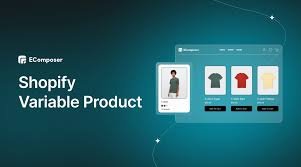QuickBooks Error Code 3371 Status Code 11118 is a common error that users encounter when QuickBooks fails to initialize the license data. This error occurs when the system or QuickBooks is unable to retrieve or read the license properties, often because of damaged or missing files. It can be frustrating, especially if it halts your accounting work or prevents you from accessing your QuickBooks Desktop.
This error typically comes with the following message:
“Could not initialize license properties. Error 3371: QuickBooks could not load the license data. This may be caused by missing or damaged files.”
What Causes QuickBooks Error Code 3371 Status Code 11118?
Several factors can contribute to the appearance of Error Code 3371. Below are some common causes:
1. Corrupt or Missing QBregistration.dat File
The QBregistration.dat file stores the QuickBooks license information on your computer. If this file becomes damaged or corrupted, QuickBooks cannot load the license data, resulting in Error 3371.
2. Damaged MSXML Component
The MSXML component is a Microsoft Windows system file that QuickBooks uses to execute certain functions. If this component is damaged or not functioning properly, QuickBooks will not be able to read the license data.
3. Outdated Windows Operating System
Using an outdated version of Windows can cause compatibility issues with QuickBooks. In some cases, essential system files that QuickBooks requires to operate may be missing or out of date.
4. Interference from Antivirus or Security Software
Sometimes, antivirus programs or firewalls can block QuickBooks from accessing the necessary files, leading to this error.
5. Improper System Shutdown or Crash
If your system shuts down unexpectedly or crashes while you’re using QuickBooks, this could damage important QuickBooks installation files, resulting in Error Code 3371.
How to Fix QuickBooks Error Code 3371 Status Code 11118
If you’re encountering this error, follow these troubleshooting steps to resolve the issue:
Step 1: Use QuickBooks Tool Hub
The QuickBooks Tool Hub is a helpful utility that can fix many common QuickBooks errors, including Error 3371. Follow these steps:
- Download the latest version of the QuickBooks Tool Hub from Intuit’s official website.
- Install the tool by following the on-screen instructions.
- Once installed, open the Tool Hub and click on Installation Issues.
- Select Error 3371 Fix and let the tool scan and repair the issue.
- After the process is complete, restart QuickBooks to see if the error is resolved.
Step 2: Delete and Reinstall the Entitlement File
The Entitlement file stores QuickBooks license information. Deleting and reinstalling this file may resolve the issue.
- Press Windows + R on your keyboard to open the Run window.
- In the dialog box, type C:\ProgramData\Intuit\Entitlement Client\v8 and hit Enter.
- Find and delete the EntitlementDataStore.ecml file.
- Close the window and restart QuickBooks. You’ll be prompted to enter your license information again.
Step 3: Update Windows Operating System
Keeping your Windows OS up to date ensures that QuickBooks has access to the latest system files.
- Go to Settings on your computer and navigate to Update & Security.
- Click on Check for Updates.
- If updates are available, install them and restart your computer.
- Launch QuickBooks to see if the error persists.
Step 4: Reinstall QuickBooks Desktop
If none of the above methods work, you may need to uninstall and reinstall QuickBooks Desktop:
- Open the Control Panel on your system.
- Select Uninstall a Program and find QuickBooks Desktop in the list.
- Right-click on QuickBooks and select Uninstall.
- Download the latest version of QuickBooks from the Intuit website and follow the installation prompts.
- After installation, enter your license information when prompted.
Step 5: Repair MSXML Component
Reinstalling or repairing the MSXML component may resolve the issue if this file is damaged.
- Download the MSXML installation file from the Microsoft website.
- Follow the installation instructions carefully.
- Restart your computer once the installation is complete and then reopen QuickBooks.
How to Prevent QuickBooks Error 3371 Status Code 11118 in the Future
Prevention is key to avoiding Error 3371 Status Code 11118 in the future. Here are some tips to help:
1. Regularly Update QuickBooks and Windows
Ensure that both QuickBooks and your Windows operating system are up to date. New updates often contain patches for known bugs or compatibility issues.
2. Backup Your QuickBooks Data
Create regular backups of your QuickBooks company files to ensure that you don’t lose data in the event of an error or crash.
3. Use Reliable Antivirus Software
Ensure that your antivirus or firewall software is not interfering with QuickBooks. You can add QuickBooks as an exception in your antivirus settings to prevent such conflicts.
4. Avoid Improper Shutdowns
Always shut down your system properly and avoid forcing QuickBooks to close to minimize the risk of file corruption.
Conclusion
QuickBooks Error Code 3371 Status Code 11118 can be a major hindrance, especially when you’re trying to complete important financial tasks. Fortunately, by following the steps outlined in this guide, you can effectively troubleshoot and resolve the issue. Regular maintenance of your QuickBooks software and system can also help prevent future occurrences of this error.
Read More : Quickbooks Ps107 Error